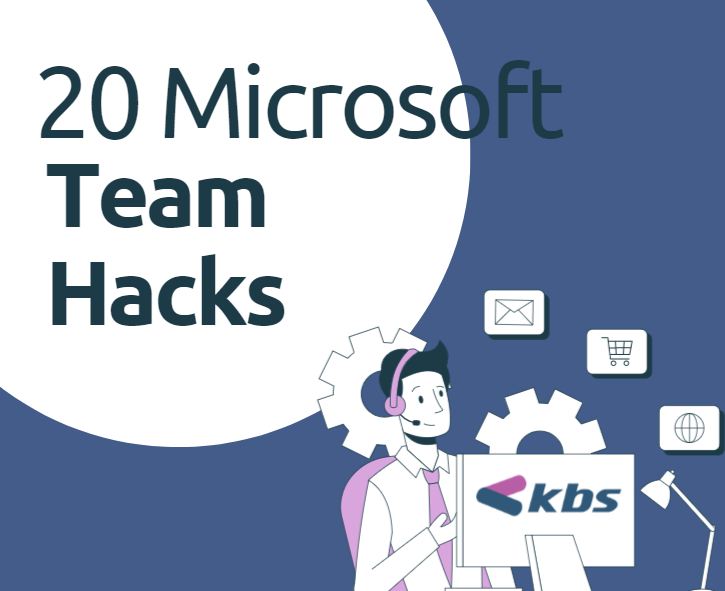What’s New in Microsoft Teams! This month we are showcasing 37 new features and enhancements for Microsoft Teams. These updates will help you collaborate more effectively, simplify processes, and stay connected with your team. Read on to learn more about the latest updates from Microsoft and how they can benefit you and your organisation. You will find something for everyone, from new enhancements to meetings to improvements in chats, meetings, Teams Phone, Teams Rooms & devices, webinars & townhalls, mobile, collaborative apps, and frontline workers.
Here are two of my favorite features this month. With the new Copilot experience in Microsoft Teams Chat, I can access Copilot by clicking on the Copilot app above my chats. This new Copilot app has the same features as the Copilot you can access on copilot.microsoft.com, but now it now has improved with better prompts, shows my Copilot chat history, and has a library of prompts. Teams Premium meeting protection on Teams Rooms on Android enhances security with features like end-to-end encrypted meetings, sensitivity labels for Teams Rooms on Android, and watermarking abilities for Teams Meetings.
Chat and Collaboration
New Copilot experience in Microsoft Teams Chat
If you have a Copilot for Microsoft 365 license, you will see a new Copilot app pinned above your chats. This improved version of the Copilot App offers additional benefits over the app formerly known as Microsoft 365 Chat:
- Improved prompts with details relevant to you (e.g. people you work with, your meetings, your files, etc.)
- View your Copilot Chat history
- Access to a library of prompts via Copilot Lab
This capability is available for users with a Microsoft 365 Copilot license.

Screen shot of New Copilot experience in Microsoft Teams Chat
Remove items from your activity feed
You have the option to remove items from your activity feed, so that you can concentrate on the most relevant notifications.
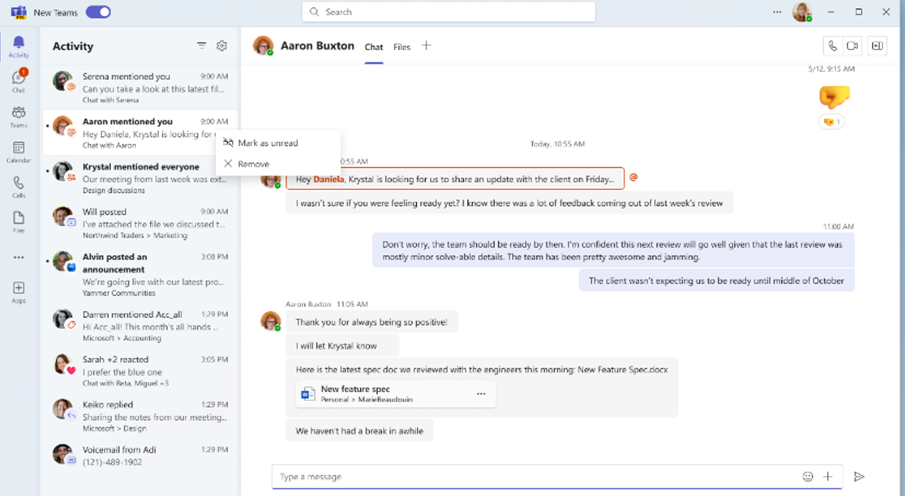
A screenshot of how to remove items from your activity feed
Control activity notifications from the activity card
You now have more control over what shows in your activity feed. By selecting the ellipsis from an activity card and choosing notification settings, you can change the settings for sound, display and more. This helps you to monitor the information that is most relevant to you.
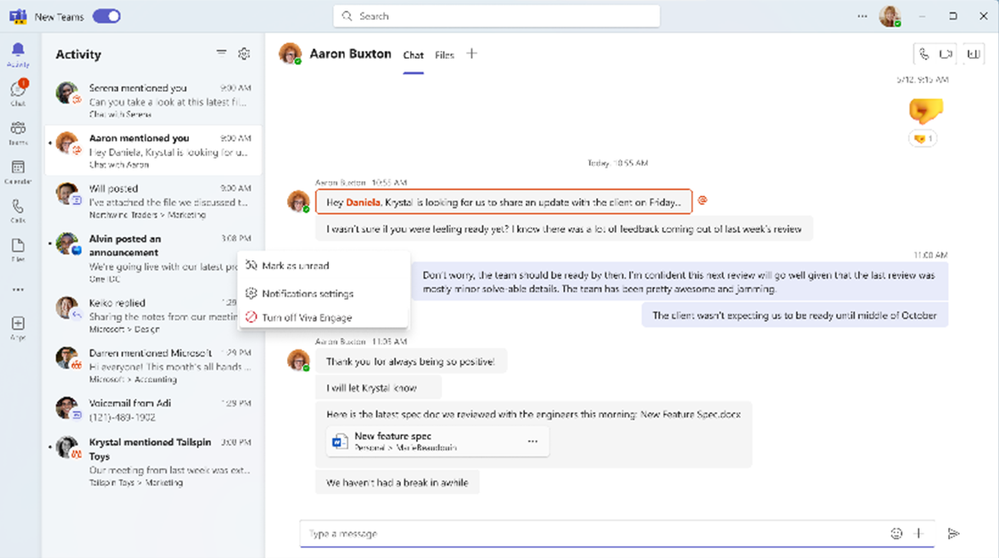
A screenshot of a control activities from the activity card
Meetings
New layout for content sharing in Together mode
With this new layout, you can see the video participants in Together mode at the bottom of the screen. All participants share a common background on a horizontal plane. This improves the feeling of connection between people in a meeting room and remote participants, making Together mode more useful for the times when content is shared or presented.

New layout for content sharing in Together mode
Teams Rooms and Devices
Teams Premium meeting protection on Teams Rooms on Android
In addition to watermarking for Teams meetings, users can now experience expanded capabilities of Teams Premium advanced meeting protection with end-to-end encrypted meetings as well as sensitivity labels for Teams Rooms on Android. These advanced protection options can be enabled by a meeting organizer with a Teams Premium license.

A screenshot of a Teams Premium meeting protection on Teams Rooms on Android
New calendar views on Teams Rooms on Android
The new calendar on Teams Rooms on Android shows you the schedule for today and tomorrow. A vertical color bar next to each time slot that shows if the room is booked. The bar is purple for busy time slots and green for free time slots.
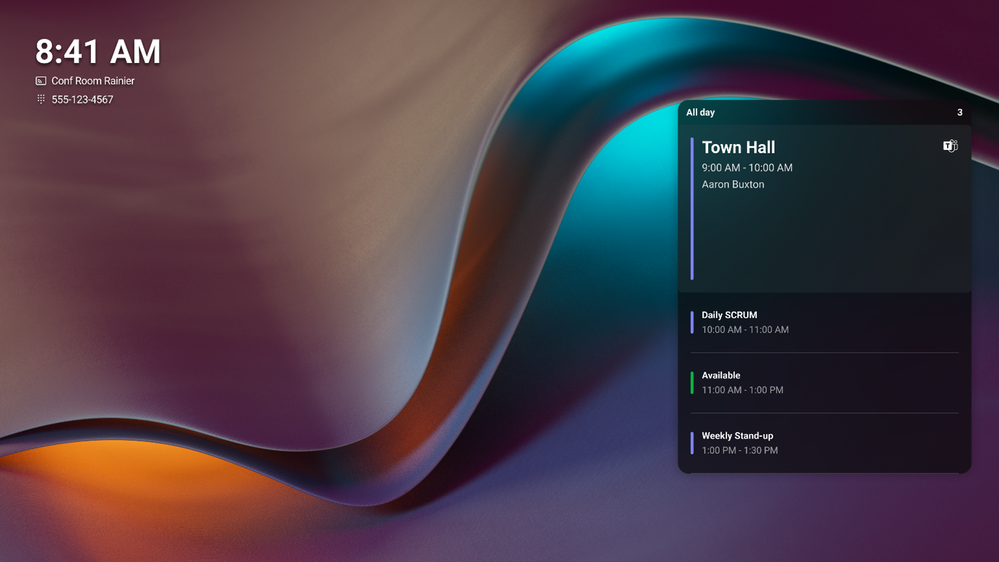
A screenshot of a New calendar views on Teams Rooms on Android
Customisable meeting views for Teams Rooms on Android
During a meeting, you can adjust the layout of the front of room display in a Teams Room on Android more easily. IT admins also have more options to configure the panel using local device settings. This capability is available on all Teams Rooms licenses.

Screenshot of Customizable meeting views for Teams Rooms on Android
Control your Teams Room with your Windows PC on both Windows and Android
Previously available on mobile devices, you can now use room remote from your Windows PC for a convenient, contactless way to manage the room. To use the room remote, click “Yes” when you are prompted to control after joining the meeting with room audio, or you can go to the list of meeting participants and click on the room name to select room remote from the dropdown menu. This feature is now available for Windows PC, in all Teams Rooms licenses.
Mobile
Microsoft Teams now supports Android Auto
Microsoft Teams now supports Android Auto, an app that allows Android phones to connect to the car’s infotainment system. This feature will enable you to join meetings from the Teams calendar view, quickly call your speed dial contacts and see your recent Teams calls while in your car.

Use sensitivity labels to protect your data when you join a Teams meeting on a mobile device
To improve the security and compliance of your collaboration space, you can choose sensitivity labels for Teams meetings when you work together on a mobile device. The labels will follow all the settings that the administrators have selected, and they will impact the users in the tenant.
Add Teams app shortcuts to your home screen on Android
You can now create a shortcut of any app you like in Teams and put it on your device home screen for easy launch. You can use this feature by pressing and holding any app icon in Teams to see more options. We are excited to see how this feature changes the way you work from anywhere!
I’d love to hear from you and feedback on how you use Teams. Reach out today.
Conor O’Reilly – Digital Transformation Expert – KBS Group